Notice
Individual notice
- Go to Student profile
- Tap
 icon
icon - The notice screen will appear. The name of the student you have previously selected will appear by default.
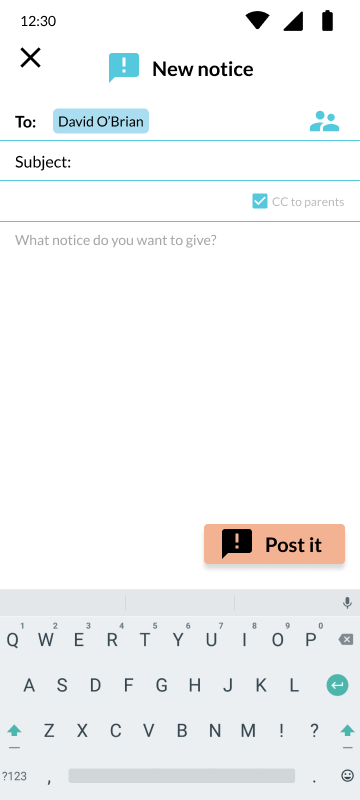
- Type the subject and the notice you want to announce to the group.
- To send your notice, tap

- You student will receive a notification of notice.
Groupal notice
Send notices to all the students in the group.
Notices can be reviews, congratulations, news, schedules, or any other information that does not require a response.
This feature applies to groups created or groups assigned by school grade.
To send a notice for custom group:
- You must enter the student section
- Tap

- Tap the group you want to send a notice to.
- Tap
 icon from the icons displayed.
icon from the icons displayed. - The notice screen will appear.
- Type the subject and the notice you want to announce to the group.
- To send your notice, tap

- Your students will receive a notification of notice.
To send a notice for grade school group:
- You must enter the student section
- Tap

- Tap the bar labeled
 with the group you want to send a notice.
with the group you want to send a notice. - In the following screen tap
 icon
icon - The notice screen will appear.
- Type the subject and the notice you want to announce to grade.
- To send your notice, tap

- Your students will receive a notification of notice.

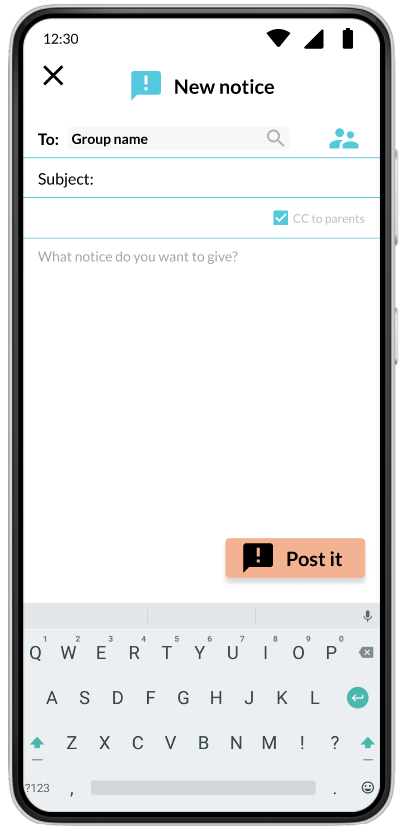
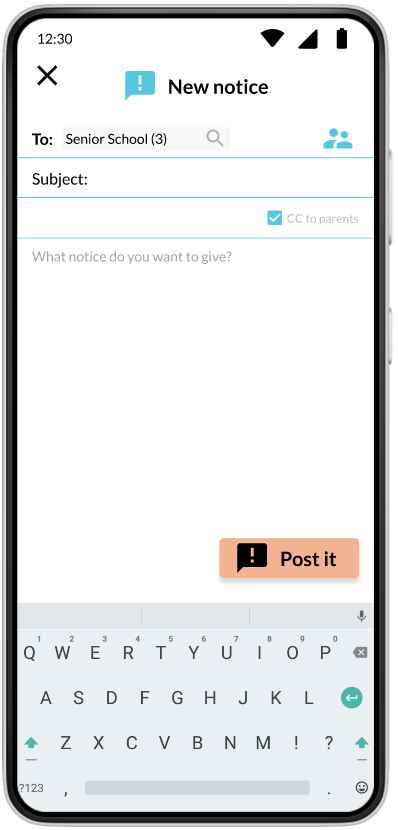
No Comments