Add student
You will be able to add students to begin to support them in their learning process.
Add student
- From the top menu, go to

- The ALL option is the main option by default

- Tap
 located at the bottom right of the screen.
located at the bottom right of the screen. - Enter the code that has been shared with you by the student previously. (You must request the "Student Code" in advance to add your students.)
- The icon will be activated if the code is valid.
 and the name and age of the person to whom the code is assigned will then be on display
and the name and age of the person to whom the code is assigned will then be on display
- If it's the right person you want to add tap
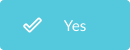 and your students will receive a notification that they have been added to your class. But if is not the right person, tap
and your students will receive a notification that they have been added to your class. But if is not the right person, tap 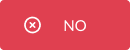 , re-request the code from your student, and check that it is spelled correctly.
, re-request the code from your student, and check that it is spelled correctly.

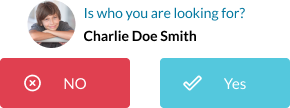
No Comments