Add a child
The parent account must be linked to the account of the child or children who are already in a group with a linked interventionist. This will allow you to keep track of meetings with the teacher, homework assignments, and your child's progress."
From the beginning
- After login, you will see the 'Link' field on the main screen of the application.
- You will be prompted for the student code. You should have obtained this code from your child beforehand.
- Enter the code at
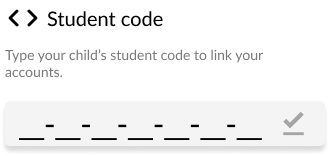
- If the code is valid, you will see the information for the user to whom the code belongs
- If it is your child's information, tap
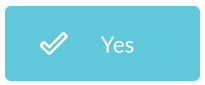 to add them to your account.
to add them to your account. - If it is not, tap
 and verify the code to re-enter it.
and verify the code to re-enter it. - Once added, you will confirm the linking of the accounts
Your main screen will change, displaying your child's information and their associated interventionist.
You will be able to see their pending tasks, and their recent activity.
Add more children
- Go to "My Profile".
- You will be able to see your information and below that the information of your child who has already been linked to you.
- Below this information you will see
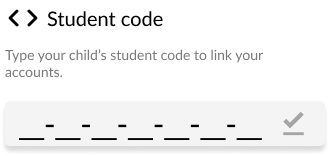 again.
again. - You will be prompted for the student code. You should have obtained this code from your child beforehand.
- Enter the code
- If the code is valid, you will see the information for the user to whom the code belongs
- If it is your child's information, tap
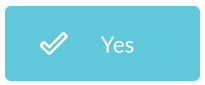 to add them to your account.
to add them to your account. - If it is not, tap
 and verify the code to re-enter it.
and verify the code to re-enter it. - Once added, you will confirm the linking of the accounts
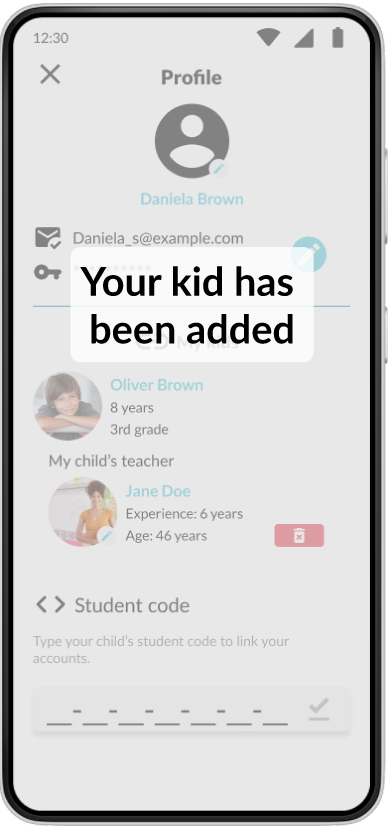
Your main screen will change and a page indicator will appear at the top, which you must drag sideways to toggle between one child's profile and another.
You will see each child's information, assigned tasks, and recent activity. You will also see the interventionist assigned to each child.

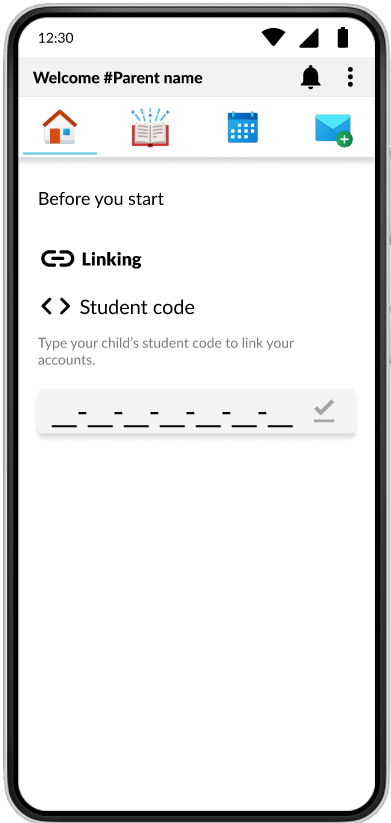
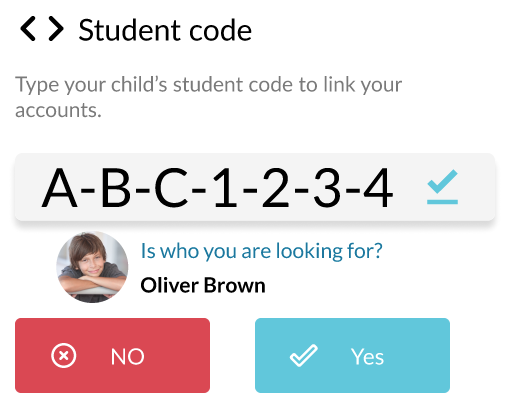
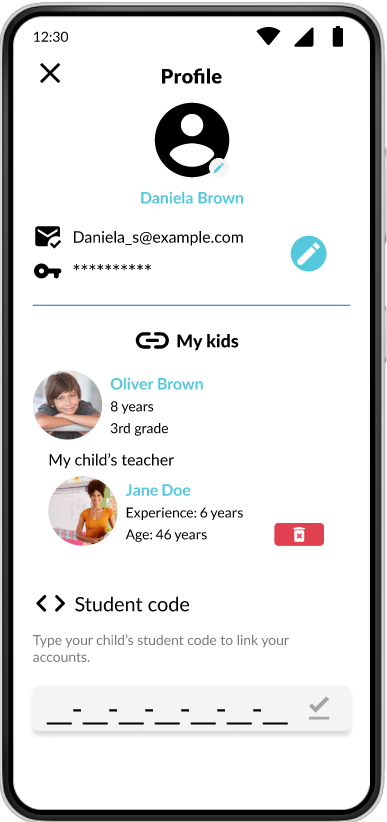
No Comments