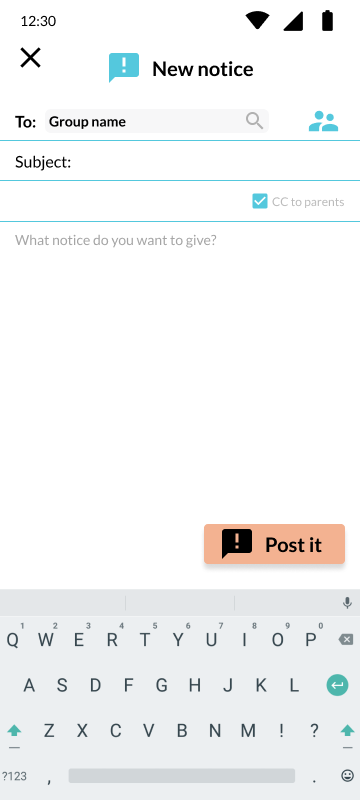Group notice
Send notices to all the students in the group.
Notices can be reviews, congratulations, news, schedules, or any other information that does not require a response.
This feature applies to groups created or groups assigned by school grade.
To send a notice for custom group:
- You must enter the student section
- Click on the
 tab
tab - Click on group you want to send a notice to.
- Select the
 icon from the icons displayed.
icon from the icons displayed. - The notice screen will appear.
- Type the subject and the notice you want to announce to the group.
- To send your noticec, click

- Your students will receive a notification of notice.
To send a notice for grade school group:
- You must enter the student section
- Click on the
 tab
tab - Click the bar labeled
 with the group you want to send a notice.
with the group you want to send a notice. - In the following
windowscreen press
- The notice screen will appear.
- Type the subject and the notice you want to announce to grade.
- To send your noticec, click

- Your students will receive a notification of notice.