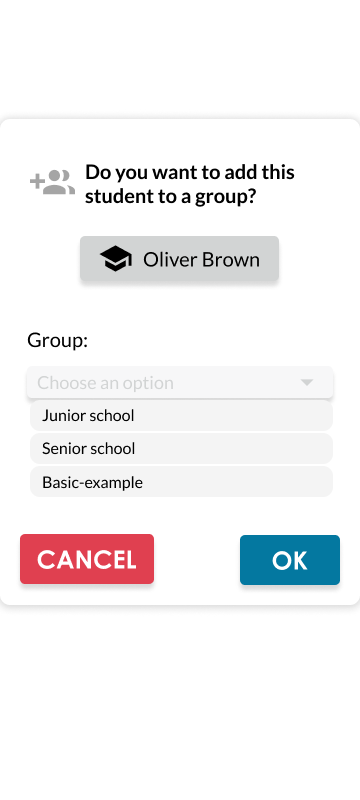Add student to a group
If a new student has joined, you can add that student to a group if you wish.
You can add a student to a group from several places
- From the list of students on the ALL tab
- From the list of students in grade tab.
- From the list of students in group tab.
- From the student's individual profile
- You should
clickpress on the icon
If the icon is displayed like this: it means that the student already belongs to a group.
it means that the student already belongs to a group. - If you
clickpress , a pop-up window will appear where you can select the group to which you want to assign the student.
, a pop-up window will appear where you can select the group to which you want to assign the student.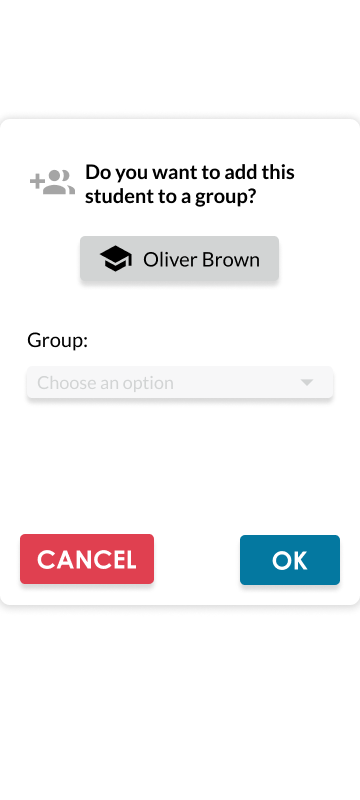
- When you
clickpress on the bar, you will have a list of group options. - To finish adding the student:
clickpressing