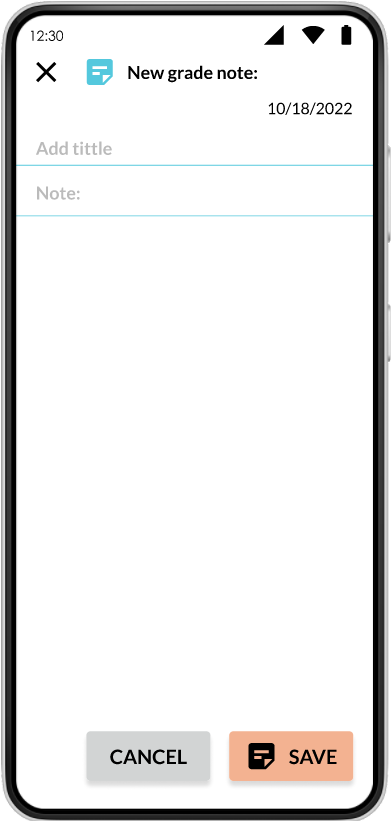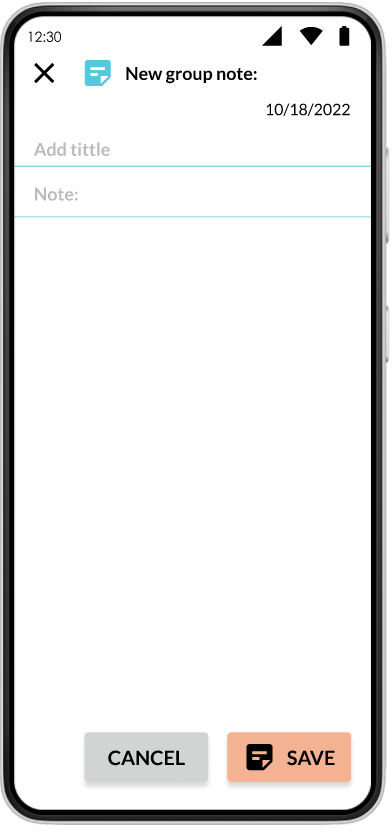Notes
Create notes to help you plan your content, make notes on student progress or what needs to be reinforced. You can also share these notes with students or parents.
This feature applies to invididual, groups created or school grade.
Individual notes
- Go to student profile
- Press

- The list of notes created for this student will be displayed.
- Press
 to create a new note.
to create a new note. - On the pop-up screen, type the name of the note.
- At
 start typing the note you want to add.
start typing the note you want to add. - Press
 to save the note you have typed.
to save the note you have typed. - The note preview opens with options to share, edit, or delete the note.
Groupal notes
To create a note for school grade :
- You must enter the student section
- Press the
 tab
tab - Press on grade you want to send a group notice to.
- Select the
 icon from the icons displayed.
icon from the icons displayed. - The note group screen will appear.
- Add a title for your note, and what you want to write.
- Finish your note by pressing
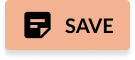
The notes are for you, except for the ones that you want to share with others.
To create a note for custom group:
- You must enter the student section
- Press on the
 tab
tab - Press the bar labeled
 with the group you want to create a note.
with the group you want to create a note. - In the following screen press

- The new group note screen will appear.
- Add a title for your note, and what you want to write.
- Finish your note by pressing
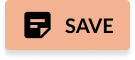
The notes are for you, except for the ones that you want to share with others.