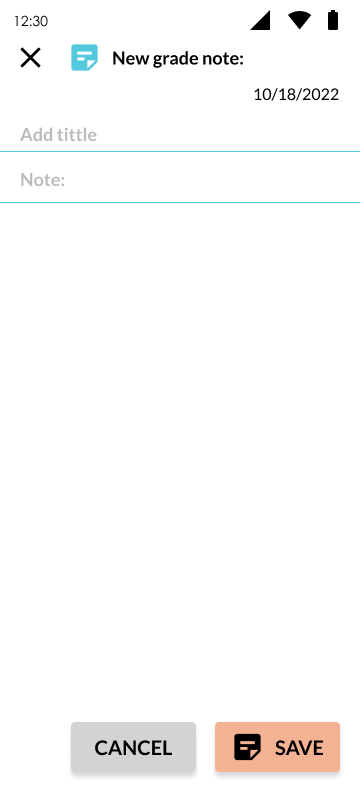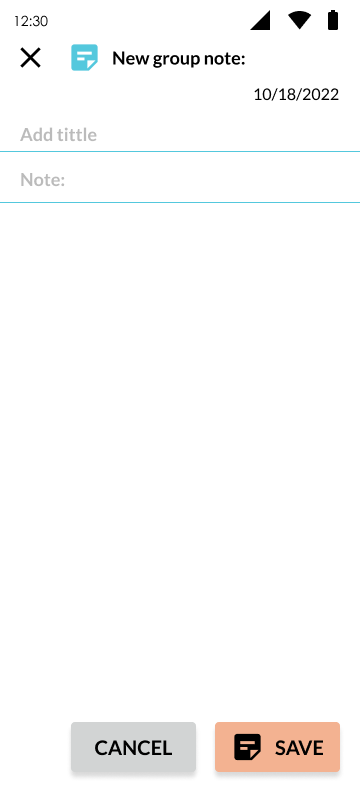Group notes
Create notes to help you plan your content, make notes on student progress or what needs to be reinforced. You can also share these notes with students or parents.
This feature applies to groups created or groups assigned by school grade.
To send a notice for grade school group:
- You must enter the student section
- Click the
 tab
tab - Click on grade you want to send a group notice to.
- Select the
 icon from the icons displayed.
icon from the icons displayed. - The note group screen will appear.
- Add a title for your note, and what you want to write.
- Finish your note by clicking
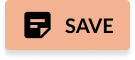
The notes are for you, except for the ones that you want to share with others.
To create a note for custom group:
- You must enter the student section
- Click on the
 tab
tab - Click the bar labeled
 with the group you want to
with the group you want to create note for.message. SelectIn the following screen press
icon from the icons displayed.- The
schedulenewmeetinggroup note screen will appear. - Add a title for your note, and what you want to write.
- Finish your note by clicking
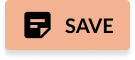
The notes are for you, except for the ones that you want to share with others.