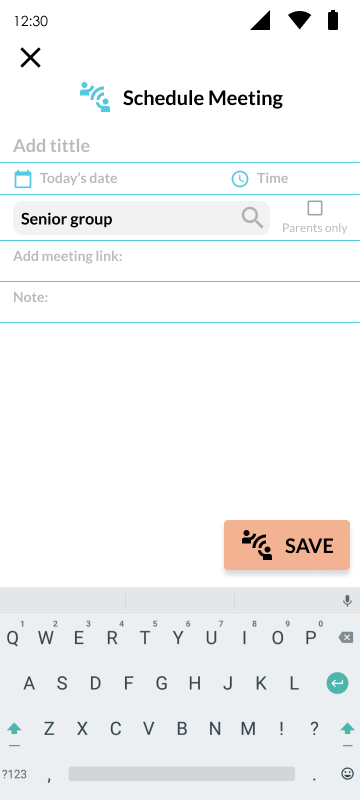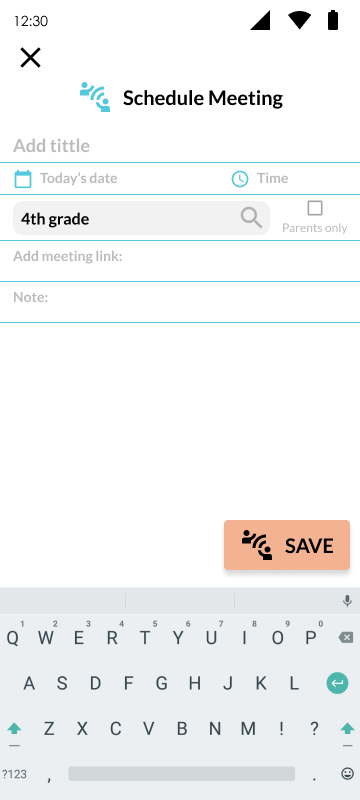Schedule a individual meeting
Individual meeting
Groupal meeting
Schedule a group meeting, send a notification to all students, and automatically add it to their calendars, just like yours.
This feature applies to groups created or groups assigned by school grade.
To send a notice for custom group:
- You must enter the student section
- Press on the
 tab
tab - Press the group you want to schedule a meeting for.
- Select the
 icon from the icons displayed.
icon from the icons displayed. - The schedule meeting screen will appear.
- Fill out the information below to schedule your meeting:
- Title
- Date
- Time,
- Link to connect to the meeting
- Note if needed.
- To finish scheduling your meeting, press
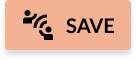
- Your students will receive a notification about the meeting schedule.
To send a notice for grade school group:
- You must enter the student section
- Press the
 tab
tab - Press the bar labeled
 with the group you want to schedule.
with the group you want to schedule. - In the following screen press

- The schedule meeting screen will appear.
- Fill out the information below to schedule your meeting:
- Title
- Date
- Time,
- Link to connect to the meeting
- Note if needed.
- To finish scheduling your meeting, press
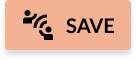
- Your students will receive a notification about the meeting schedule.