Create group
Creating a group will help you organize the information, tasks, and activities you want to assign to your students, as well as help you communicate with them.
Create a group
- In the Students section, go to Groups.
- Click on the icon

- Enter the name you want to give this
group.group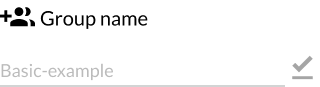 . It is best to use a name that will help you to identify the students you are dealing with.
. It is best to use a name that will help you to identify the students you are dealing with. - Under
"Add Students"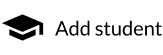 click on the names of the students you want to add to this group, or leave blank if you do not have any students for this group yet.
click on the names of the students you want to add to this group, or leave blank if you do not have any students for this group yet. - The icon
 next to the student's name will become active when you select the student you want to add.
next to the student's name will become active when you select the student you want to add. - To save the group and its members: Click on

- The name of the group and the names of the Students in the group will be displayed in summary mode in the pop-up window.
Clickon to finish.
to finish.
Your group has been created. It will appear in your Groups tab.
